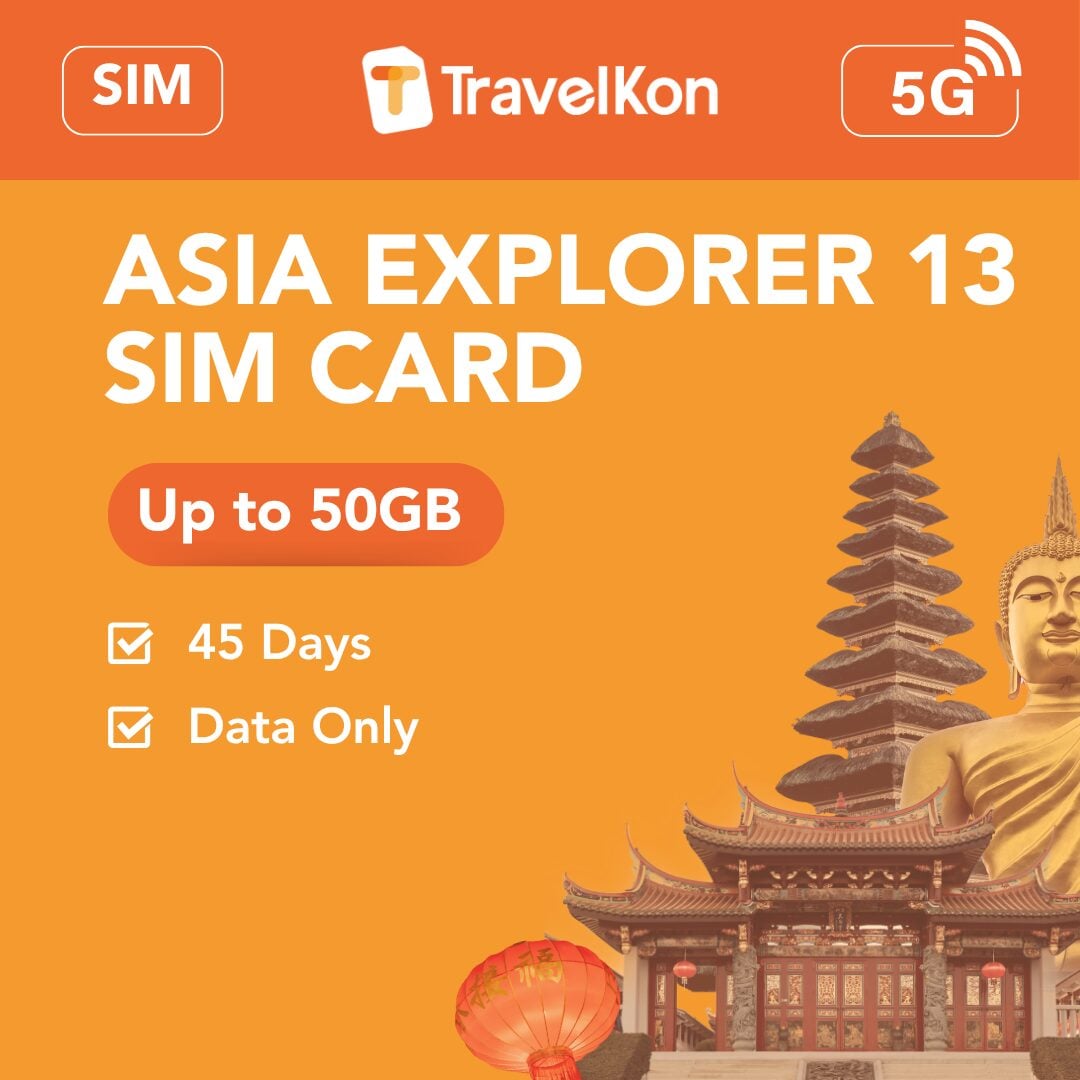In today’s hyper-connected world, staying connected while traveling is essential for modern travelers. Whether you’re navigating a new city, sharing your experiences on social media, or keeping in touch with family and friends, having access to mobile data is key. One of the best ways to ensure connectivity while abroad is through eSIM technology. This digital SIM card allows you to activate a mobile plan without needing a physical SIM. In this article, we will guide you through how to install eSIM on both iPhone and Android devices, ensuring you can connect seamlessly wherever your travels take you.
Table of Contents
What is eSIM?
An eSIM (embedded SIM) is a digital version of a SIM card that is embedded directly into your device. Unlike traditional SIM cards, which are physical cards that you can remove and replace, eSIMs allow users to download a mobile plan from their carrier directly onto their device. This technology is becoming increasingly popular due to its convenience and flexibility, especially for frequent travelers.
Benefits of eSIM Technology
- Convenience: With eSIM, you have the ability to switch between different mobile plans without swapping out physical SIM cards.
- Multiple Profiles: You can store multiple mobile plans on a single device, making it easier to manage plans for different countries or purposes.
- Instant Activation: eSIMs can be activated quickly by scanning a QR code or entering the relevant details provided by your carrier.
- Enhanced Security: Since there’s no physical card, eSIMs are less susceptible to damage or loss, giving you one less thing to worry about while traveling.
- Environmentally Friendly: eSIMs contribute to reducing plastic waste by eliminating the need for physical SIM cards.

Installing eSIM on iPhone
Step 1: Check Device Compatibility
Before you proceed, ensure that your iPhone supports eSIM technology. Models that support eSIM include iPhone XS, XS Max, XR, 11, 12, 13, and 14. You can double-check the compatibility by going to Settings > Cellular and looking for the option to Add Cellular Plan.
Step 2: Choose Your eSIM Plan
Select an eSIM provider that suits your needs. Many mobile carriers offer eSIM plans, including local carriers in your destination, as well as international options like Airalo or Nomad for travelers. After choosing your eSIM plan, you will receive a QR code or details for manual entry.
Step 3: Open Settings
Unlock your iPhone and navigate to the Settings app.
Step 4: Select Cellular
Scroll down and tap on Cellular (or Mobile Data).
Step 5: Add Cellular Plan
Tap on Add Cellular Plan to begin the activation process.
Step 6: Scan the QR Code
Use your iPhone’s camera to scan the QR code provided by your eSIM provider. If you received the eSIM details via email or text, you can select Enter Details Manually to input them.
Step 7: Confirm Activation
After scanning, follow the on-screen prompts to confirm the details and activate your eSIM.
Step 8: Label Your Plan
If you have multiple plans, you can label each line according to your preference (e.g., Travel, Personal, Work) to make management easier.
Step 9: Set Default Line
Choose which line you want to use as your default for calls, texts, and data. You can also set up your iPhone to use different lines for different purposes.
Step 10: Restart Your iPhone
After activation, it’s a good idea to restart your iPhone to ensure all settings take effect.
Step 11: Check Your Connection
Once your iPhone is back on, look for your carrier’s name in the status bar to confirm that you’re connected! You should also be able to access mobile data.
Installing eSIM on Android
Step 1: Check Device Compatibility
Before you begin, confirm that your Android phone supports eSIM. Most modern smartphones from brands like Google, Samsung, and others have eSIM capabilities. Check the specific model’s specifications to ensure compatibility.
Step 2: Choose Your eSIM Plan
As with iPhone, choose a suitable eSIM provider. Once you have selected your plan, you will receive a QR code or activation details.
Step 3: Open Settings
Unlock your Android phone and navigate to the Settings app.
Step 4: Select Network & Internet
Scroll down and tap on Network & Internet.
Step 5: Tap on Mobile Network
Choose Mobile Network and look for the option that says Add Carrier or **Add Mobile Network**. The wording may vary slightly depending on the manufacturer of your Android device.
Step 6: Scan the QR Code
Choose the option to Add Carrier or Add Mobile Plan. You will then need to scan the QR code provided by your eSIM provider. If you have the details in a manual form, you can select Enter Details Manually and input the required information.
Step 7: Confirm Installation
Follow the prompts to confirm the installation of your eSIM. This process may differ slightly depending on the Android version and manufacturer, but generally, the interface will guide you through.
Step 8: Choose Your Default Settings
After the eSIM is successfully added, you may be prompted to select your preferred settings for calls, texts, and data usage. You can set your Android device to default to either the eSIM or any physical SIM you may have.
Step 9: Restart Your Android Device
To ensure that all changes take effect, it’s recommended to restart your Android phone. This will refresh the settings and ensure a proper connection.
Step 10: Check Your Connection
Once your device is back up, check for the carrier’s name in the status bar to confirm activation. You should also test your mobile data to make sure everything is working correctly.
Important Considerations for Using eSIM
While installing eSIM on your iPhone or Android is relatively straightforward, here are some important considerations to keep in mind:
1. Data Limits and Coverage
Ensure you understand the data limits associated with your eSIM plan. Many travel eSIMs offer a fixed amount of data that can expire after a certain period or upon reaching the limit. Choose a plan that fits your expected usage, especially if you plan to stream music, use navigation apps, or access social media frequently. Additionally, confirm that the eSIM provider offers coverage in the specific countries you plan to visit.
2. Local Regulations
Some countries may have specific regulations regarding mobile connectivity, including restrictions on the use of foreign SIMs or eSIMs. Always check the local regulations of your destination to ensure compliance and avoid any issues during your travels.
3. Device Compatibility
Make sure that your device is compatible with the eSIM technology and is unlocked. If you purchased your phone through a carrier, it may be locked to that provider, preventing the use of eSIMs from other networks.
4. Emergency Contact Information
While eSIM technology allows you to access mobile data, remember that emergency services can sometimes rely on traditional networks. Familiarise yourself with local emergency numbers and ensure that you know how to contact local services.
5. Customer Support
Before purchasing an eSIM, check the level of customer support offered by the provider. In case of any activation issues or connectivity problems during your travels, having reliable customer support can significantly reduce stress.
Activating an eSIM on your iPhone or Android device is a simple process that can greatly enhance your travel experience. With the convenience of having multiple mobile plans without the hassle of physical SIM cards, eSIM technology allows you to stay connected wherever your adventures take you.
By following the steps outlined in this guide, you can easily install an eSIM on your device and enjoy seamless connectivity while exploring new destinations. Whether you are navigating unfamiliar streets, sharing your travels on social media, or staying in touch with loved ones, eSIMs provide the flexibility and reliability you need.
As travel continues to evolve, embracing eSIM technology will make your journeys more enjoyable and worry-free. So, the next time you prepare for an adventure, consider using an eSIM for a smoother, more connected travel experience.
Safe travels!